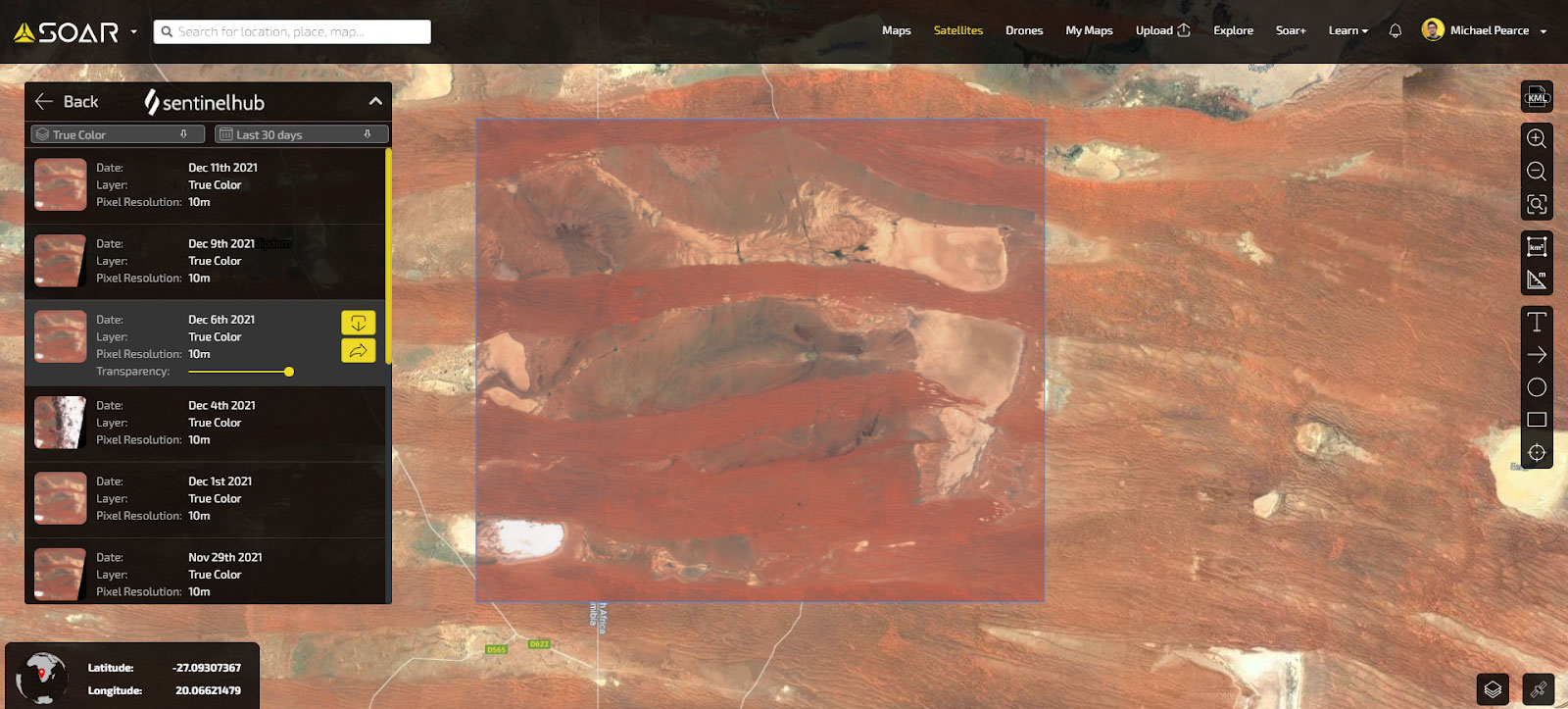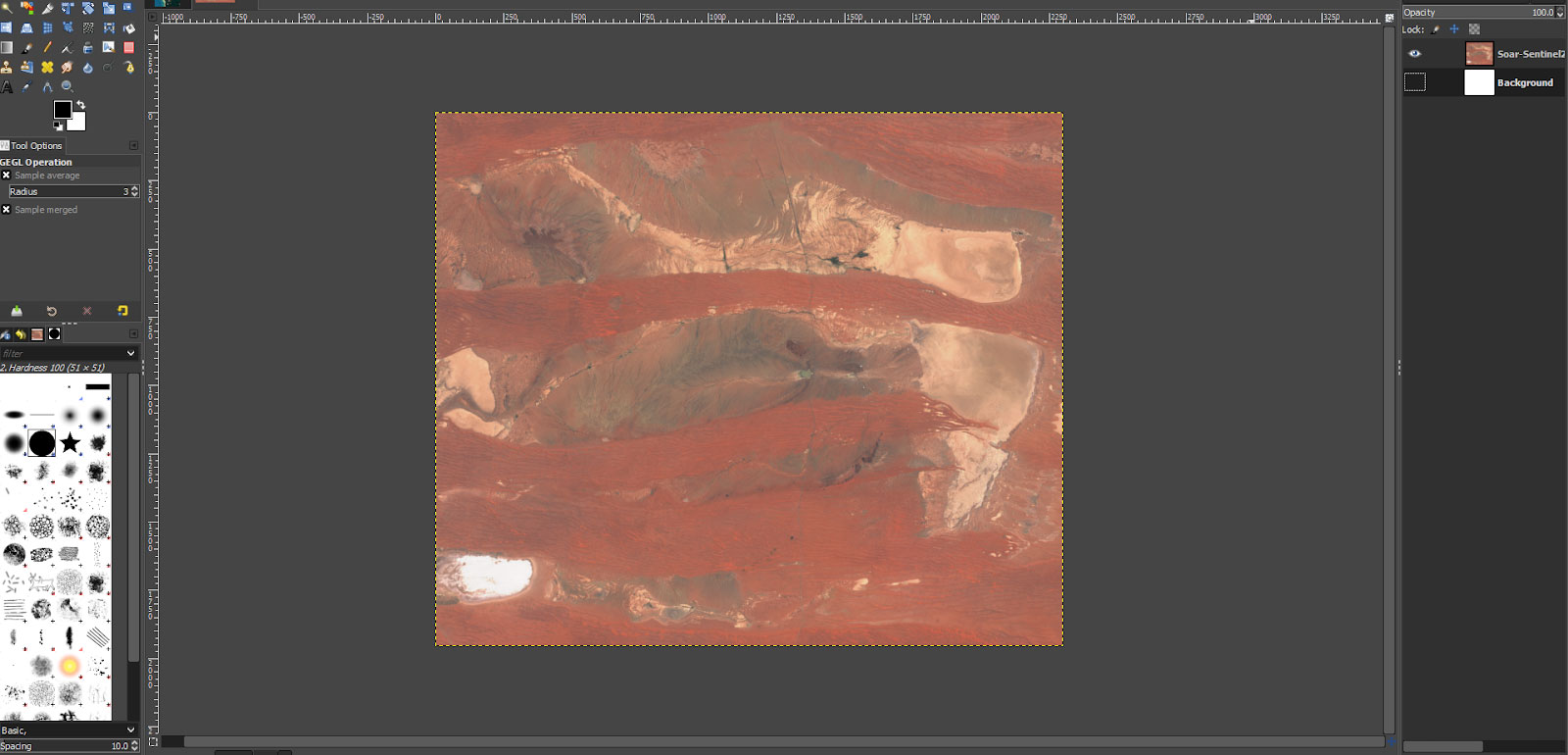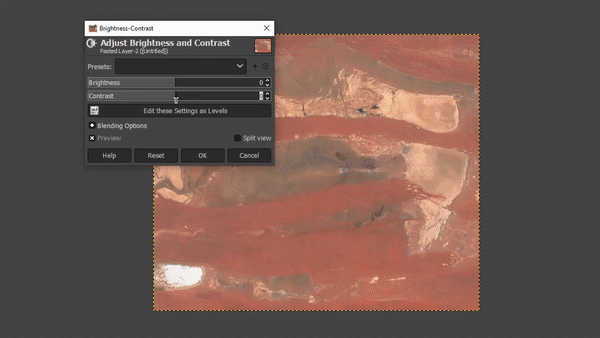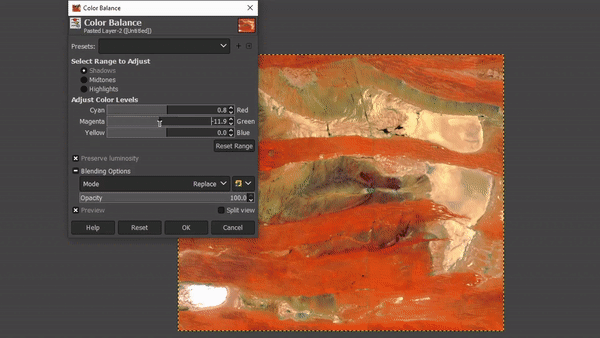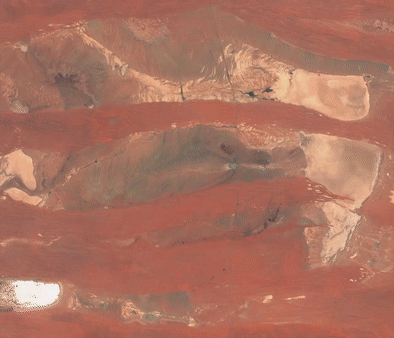February 3, 2022

The
Soar feature I find myself using the most is the ability to grab free
satellite imagery from anywhere in the world. Using
Sentinel and
Nasa Landsat satellites, you can easily download imagery at a click of a button.
However, due to the way satellite images are processed, the resulting image may sometimes benefit from a little touching up. There are a few simple tricks you can use to enhance images after you’ve got them in your hands.
My approach is just one of many different ways you can enhance your image. There’s no ‘correct’ method, you can use whatever method works best for you. All that matters is the end result!
But I thought I would share my tips for anyone
All the tools I’m using today (listed below) are 100% free to use.
The first thing we’ll want to do is find a location that inspires us. I tend to look for visually pleasing areas, something with unique patterns or symmetry. Some of my favorite pieces include satellite imagery that resembles the shape or look of something, a bit like finding shapes when looking at clouds in the sky.
To grab our satellite image, log in to
Soar if you haven’t already. Hover over the layers tab and select ‘Google Hybrid’. This layer will give you the best satellite view of the Earth at a quick glance, which is perfect for what we need.
I’ve some time zooming around the earth and found a location I like. Now it’s time to download the image. Select your preferred provider (Sentinel for closer images, Landsat for larger captures) and download your image at the highest resolution possible.
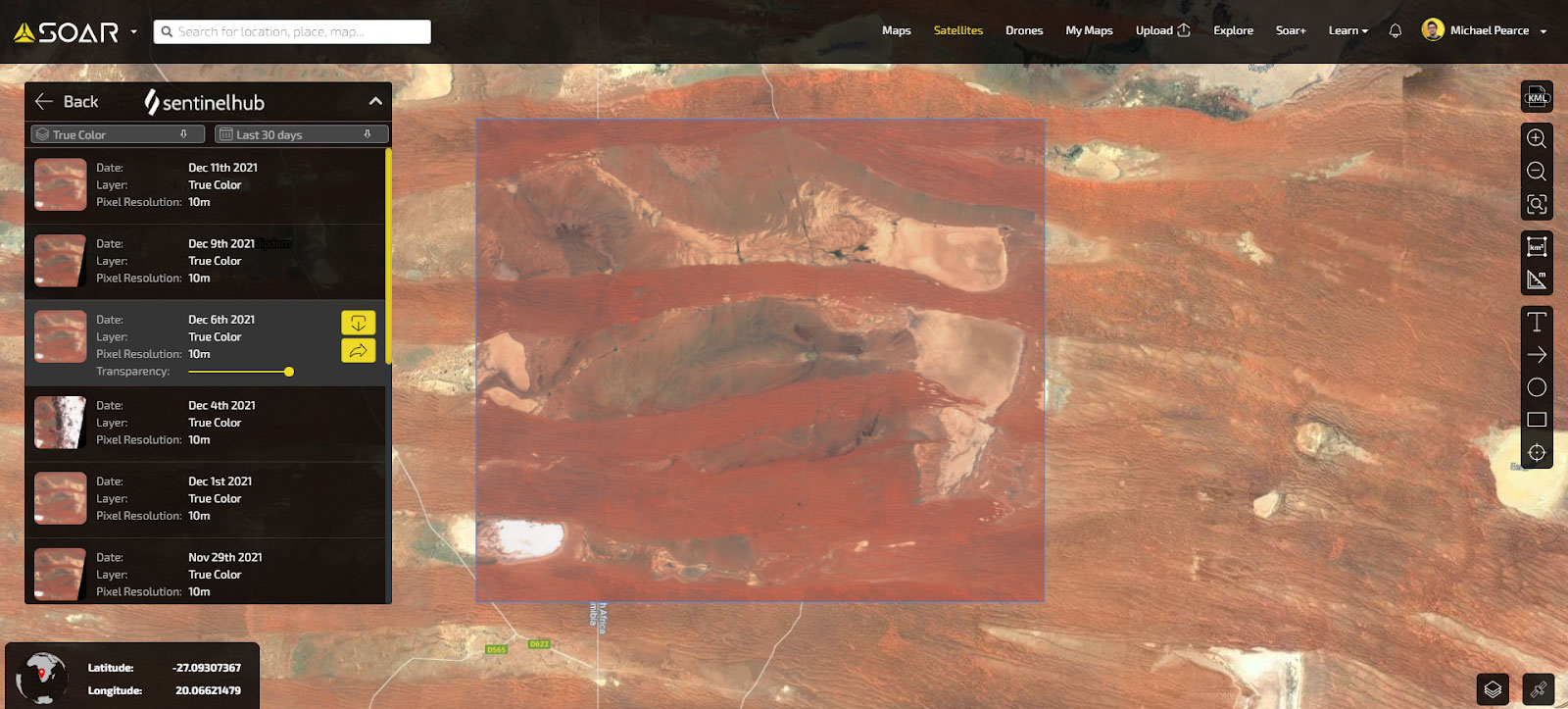
For today’s example, I’ve located a sandy area near the kgalagadi transfrontier park in South Africa.
As you can see, the imagery is quite nice! We’ve managed to pull a high-resolution image with a good balance of details and colors. But I’d like to enhance some of these details a bit more to really make my map pop.
Let’s begin by throwing our download into GIMP, a free image editor. Feel free to use your preferred photo editor, most will have the same functionality as I go over today.
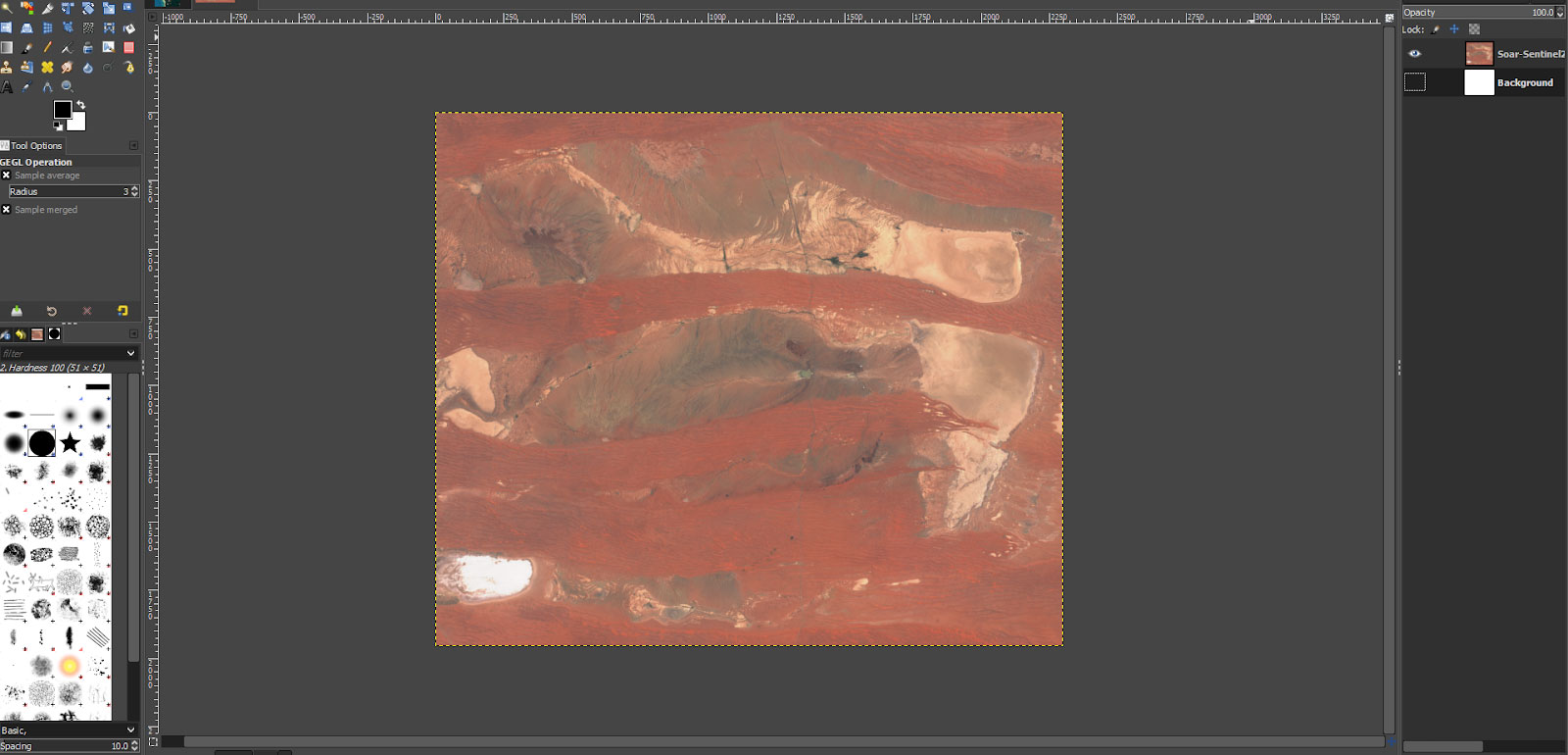
Most of what we’ll be adjusting is the colors and contrast of the image. If we use the ‘Contrast’ tool, we can bump up the contrast and pull down the brightness. This’ll let us really see the finer detail in our image.
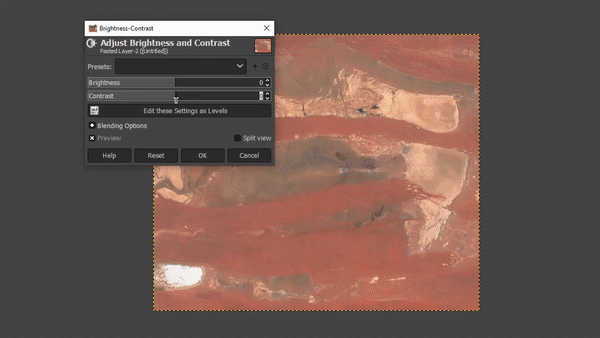

As you can see above, our image is looking quite orange. Despite the appearance, there are many ‘hidden’ colors in the background that we can pull forward using a few techniques. Using our color balance, we can select different hues and manipulate the strength of each. This lets me take all parts of the image that might be blue for example, and really bump up their saturation so they’re more visible. Likewise, we want to tone down some colors too - to balance out the image. When starting out, always go big before toning down. This lets you see all possible details - giving you a better direction of where to tone down and what to pull up.
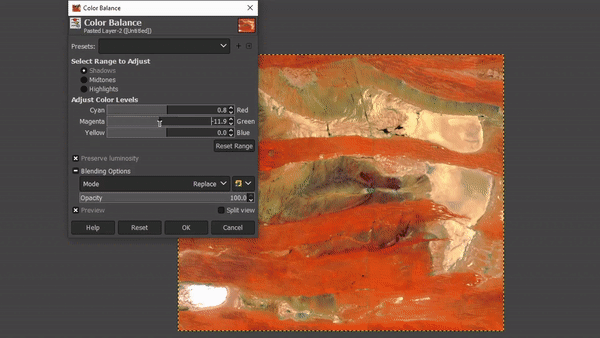

Something I always try to keep in mind is the separation of color. I really try to make it so each part of the image has its own identity, and doesn’t bleed too much into itself. Using a combination of the contrast and color tools can help ‘separate’ these - which lets you further pull them out.
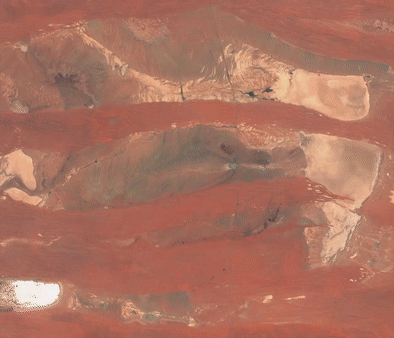
Our final image is balanced out a bit more to my liking.
You can see in our comparison of how the image was before, and how it is now - we managed to find all sorts of unique blues, reds, and yellow tones that weren’t visible before. This is a quick way to start making earth art of your own!

Now that we have our lovely image, we want to georectify it so we can upload it back into
Soar.
There are many different ways to go about this, but one tool I use online is called “MapWarper”. This tool lets us georectify our map and export it as a geotiff to upload to
Soar.
We go over this process in this document:
PDF download
After our geotiff is uploaded and reviewed by a staff member, our map is now approved and ready to share and explore on
Soar!
As you can see below, you can make all sorts of adjustments and enhancements using this simple method.
The best thing about this kind of ‘map art’ imagery is that they work really well as decorative pieces. For example, you can easily set them as wallpapers on your mobile device, desktop background or even wear them as a fashion statement on your smartwatch!

Whatever the application, I think this blog has shown that there are many things we can do with a simple map. Be creative, experiment, and be proud of what you do with them!
We’d love to see what you can do!

This blog was written by:
Michael Pearce
Michael is a creative producer for Soar, crafting creative content such as videos, graphics, and social media posts. He has a background in video game development and enjoys spending time with pigeons in the city.
View author's Soar profile